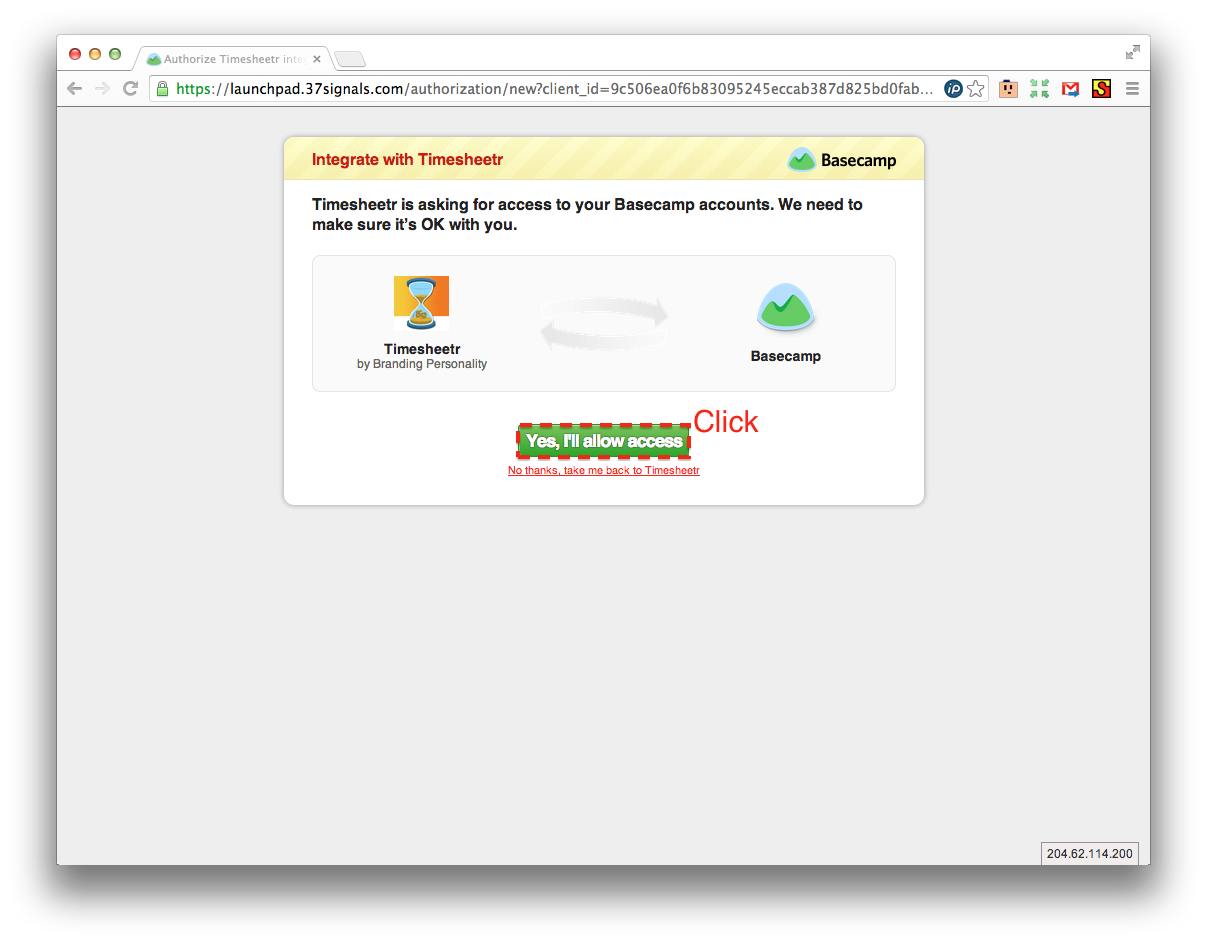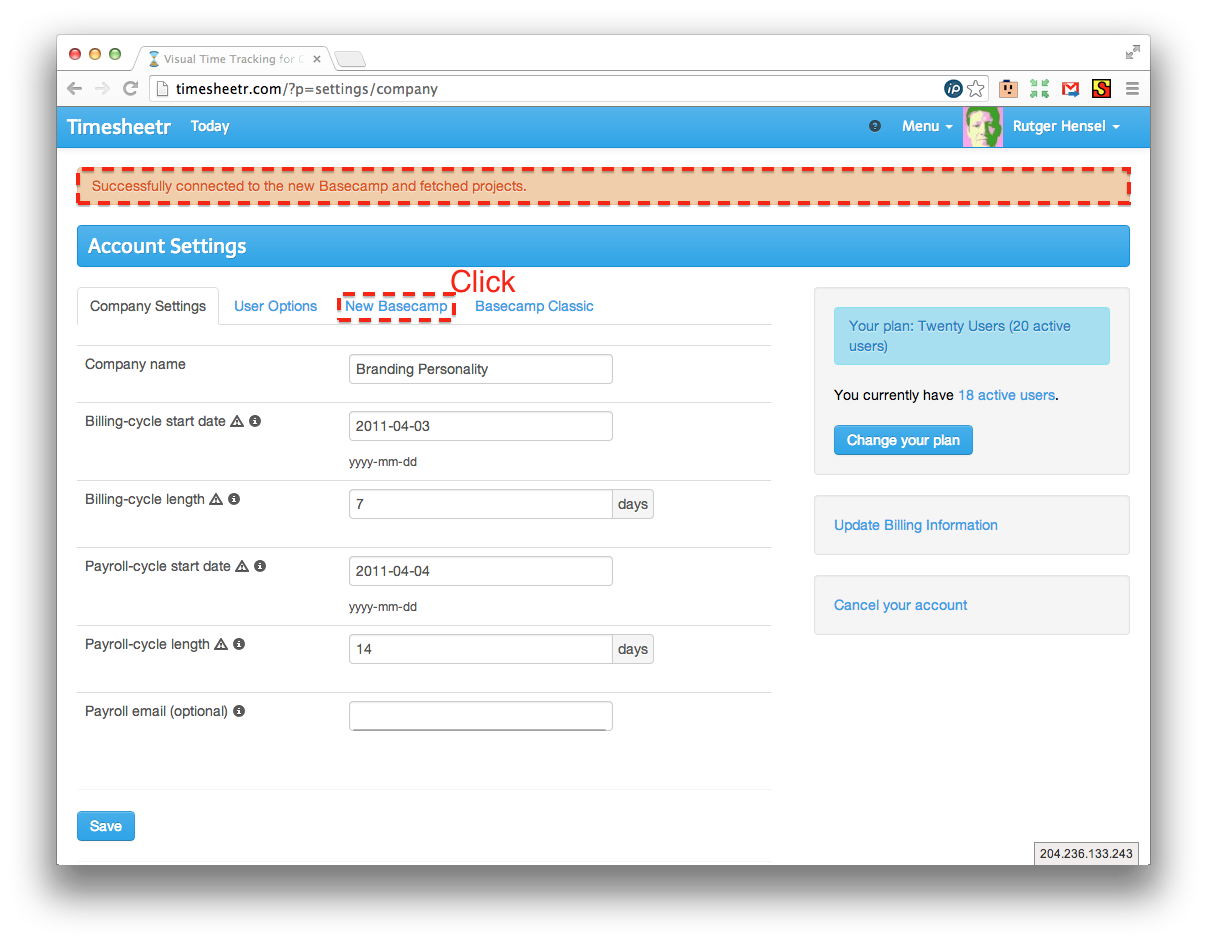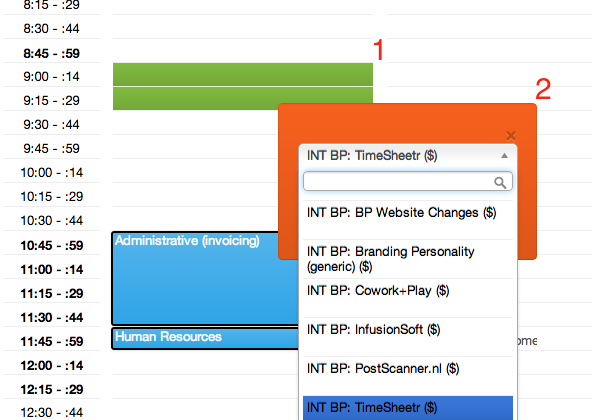Connect to the New Basecamp – for admins
Note: Only one person needs to do this!
As the account owner (or admin), enable the New Basecamp project synchronization, by visiting your Account page, Select the New Basecamp tab, then click Connect (or Connected if done before). This will open a page on Basecamp.com
Please note that after you have set this up, each user should connect to Basecamp themselves, so that their list of projects is exactly the same as what they have access to on Basecamp.
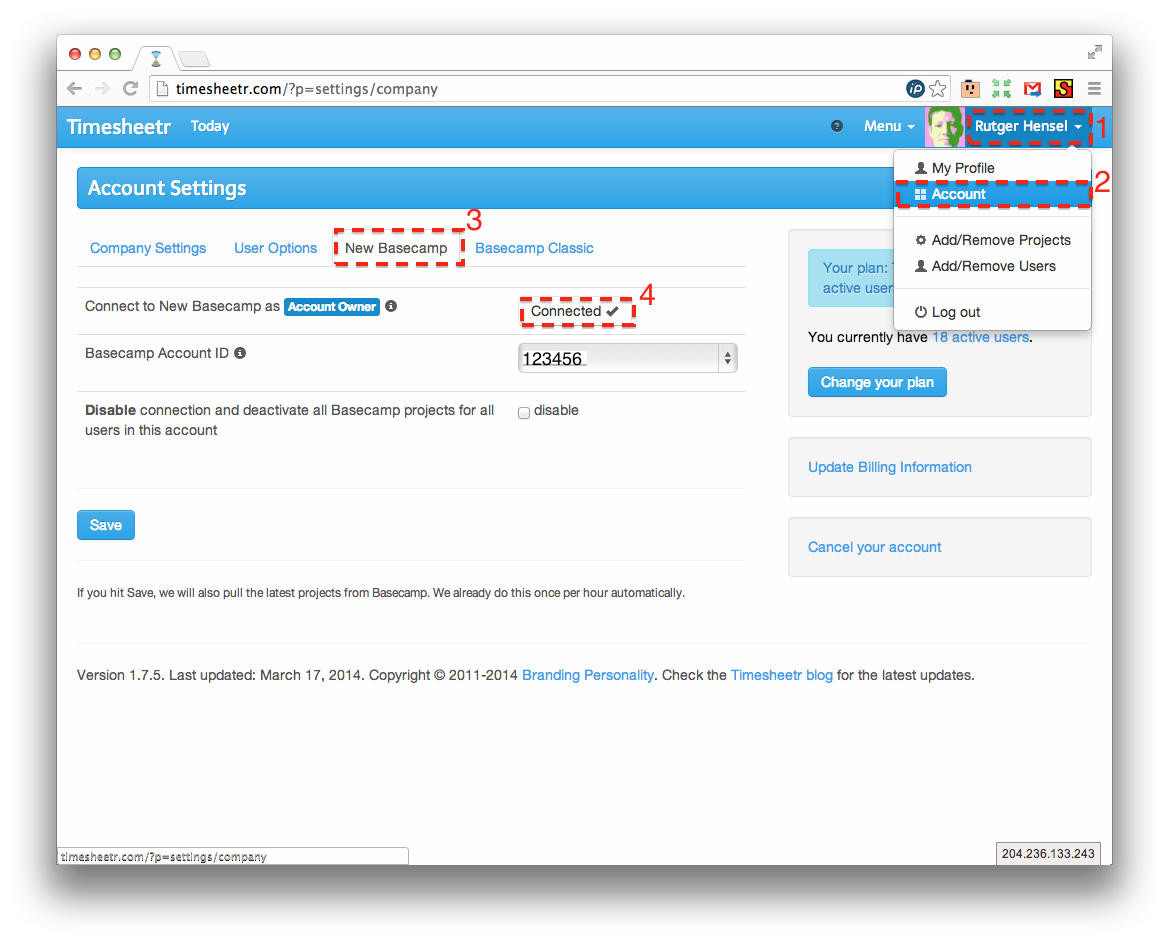
Click to Allow Timesheetr access to your projects. Make sure you were already logged in as the Basecamp account owner. Since you’re the Timesheetr account owner, you also want to login as the Basecamp account owner for Timesheetr to work correctly, especially if you have employees that have more limited access to projects than you do.
If successful, a message appears near the top of the page. To double check, please click the New Basecamp tab.
To finalize, check the Basecamp Account ID. If your Basecamp account has access to multiple New Basecamp accounts, they’ll be listed in the drop down selector. Please pick the one, you want to use with your Timesheetr account.
To check that the projects have been successfully imported, you click on “Today” to look at your timesheet. Then select some time slots to show the Project selector. Simply search for a project to see if it’s in the list.